2025 - Q1
What's new?
GENERAL
#1 NEW USER INTERFACE
We wanted to let you know that the transition period to our new modern user interface (UI) has officially ended, and the switch to the new UI is now mandatory for all account users. The legacy interface has been fully deprecated, and the modern theme is now the default across the platform.
#2 IMPROVEMENT: New timeline in the Clipper
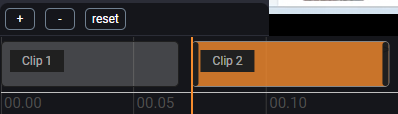
#3 IMPROVEMENT: Search files by user
In the Media library, files can be found by the user's name and/or last name.
#4 NEW: Video upload settings
In the Client settings - General you can now select the default video upload settings.

#5 NEW: MERGE VIDEOS - Save video as
We added a field to name the video that you are merging. Before clicking on the Merge button, name the video.
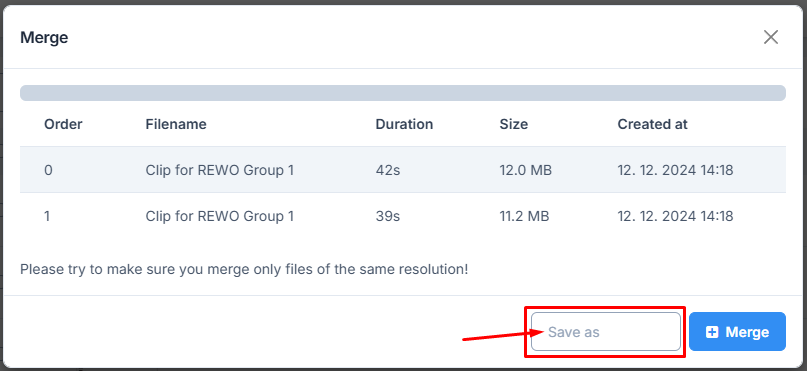
GUIDES
#1 NEW: Autoloop step
You can now enable step looping for either all steps (guide properties) or for an individual step (step properties).
Guide properties
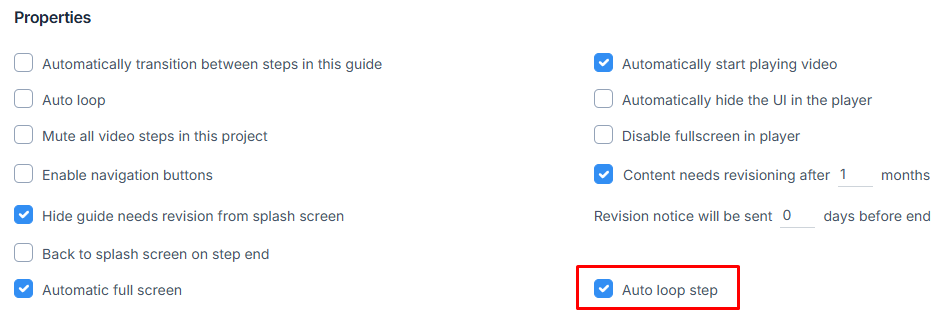
Step properties
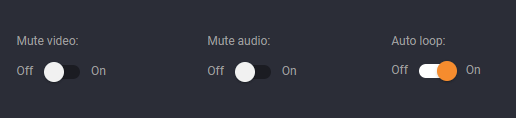
#2 IMPROVEMENT: New timeline in the editor
Experience seamless video editing with our improved timeline! Now featuring zoom in and out functionality, it allows for precise positioning, making your edits more accurate and efficient than ever before.
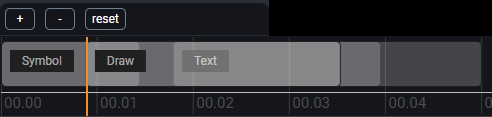
#3 NEW: PDF export - watermark, step details font size, print by
In the PDF export, you can now add a watermark which will be displayed on all pages in the PDF.

#4 IMPROVEMENT - Rich text editor for guide description
We added more styling options for the guide description.
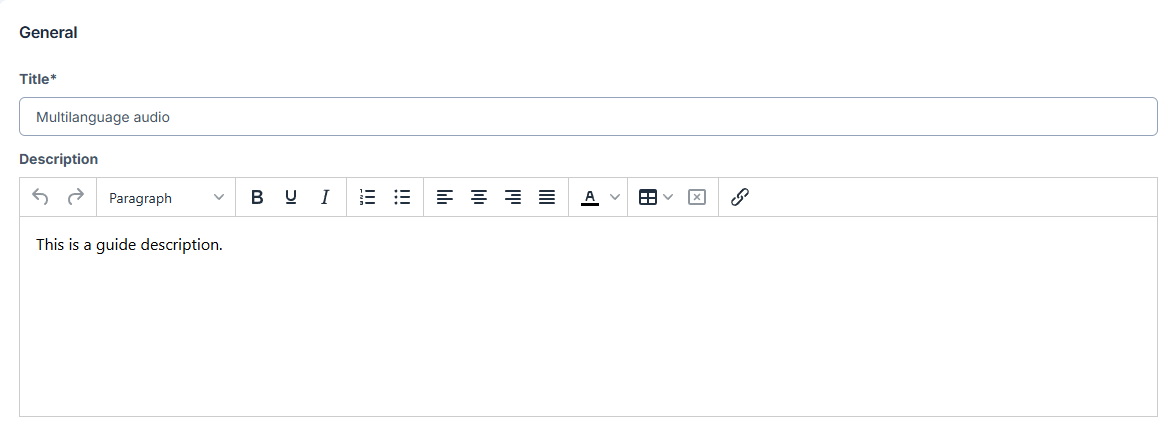
#5 IMPROVEMENT - Add files to guide from the media library
We made a slight change when adding files to the existing guide. Now, you will need to select the guide and confirm the choice. You will see a button Add next to the button New guide.
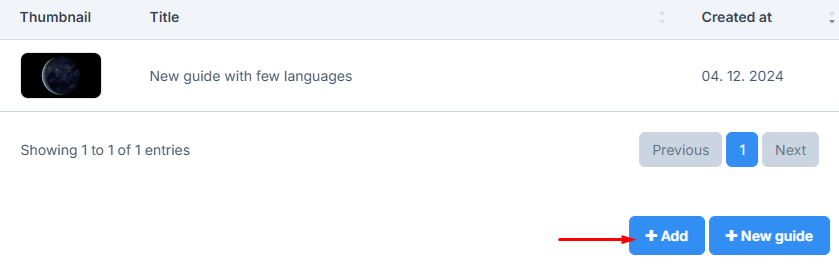
#6 IMPROVEMENT - QR code in the PDF export with grid template
We've added a QR code of the guide as a first step to the PDF export.
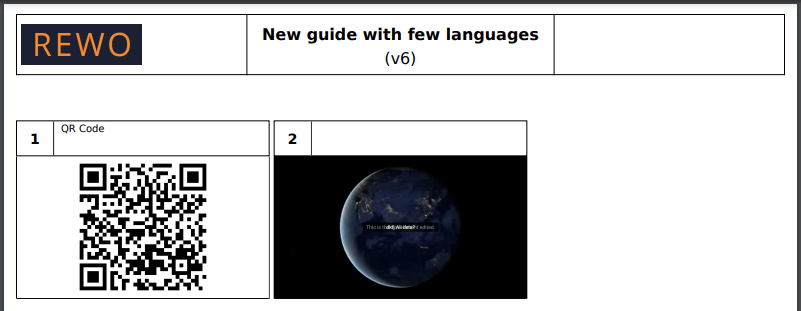
#7 NEW - Automatic fullscreen
In the Guide properties - Properties, you can now enable automatic full screen once the guide is played.
NOTE - It doesn't work without the splash screen.
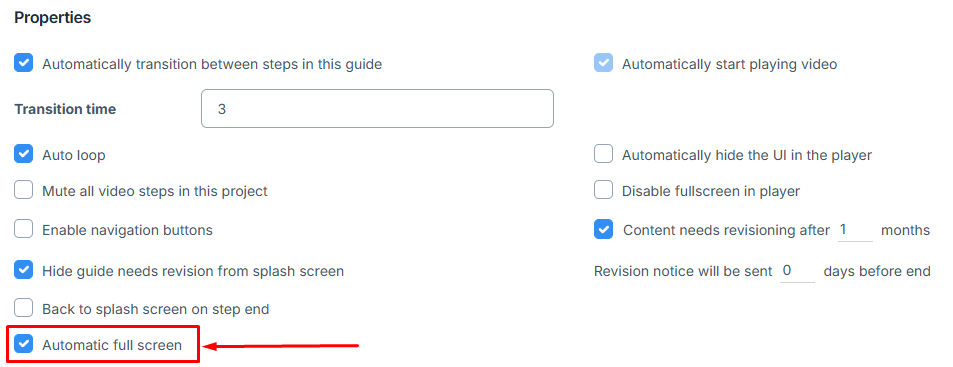
#8 NEW PERMISSION: Can create all document types
With this permission, the user can now see all the document types, regardless of whether the user is in the team defined in the document type, or not. Enable this permission if needed in the User management - User roles.
#9 Improved indicators of guide statuses
We added a new status indicator from which you will know in what state the guide is (draft, in approval, approved)
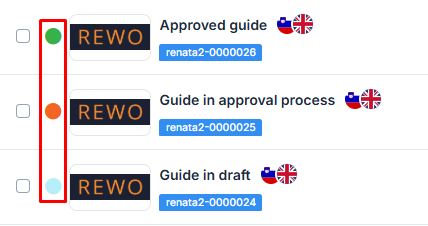
#10 PDF export - Show or hide QR code
In the PDF export settings you can now enable or disable QR code.
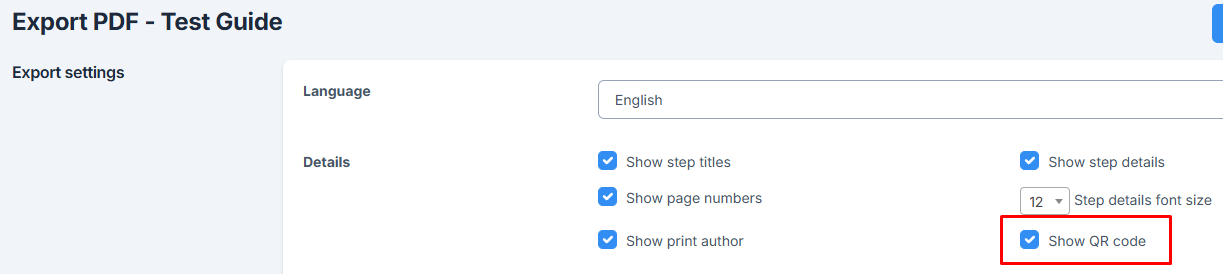
FORMS
#1 NEW: Custom splash screen image is shown as a form thumbnail
If users add a custom splash screen image to a form, the image will also show on a form thumbnail.
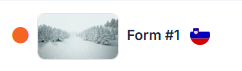
COURSES
#1 IMPROVEMENT: Lock guide version
In the Client properties - General, you can enable the option to have a guide version locked in the course. This means that even if the guide gets a higher version, it will not increase in the course. If the option is disabled, then when the guide version is updated, the course will also update the guide to the latest version.
BOARDS
#1 IMPROVEMENT - Hyperlink card now has a button
We've added a button to the hyperlink card.
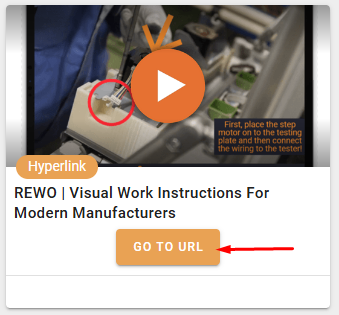
ANALYTICS
#1 IMPROVEMENT: Export all activities and results
In the analytics session tables now there's an export option.
#2 IMPROVEMENT: Enable Geomap
In the Client properties - General, you can enable Geomap in the analytics to see where your views are coming from.
#3 ANALYTICS OVERVIEW - DETAILED KPIs
Uploaded media
You can now see all the uploaded files in a selected period. Click on the Uploaded media link to see the list of all the files.
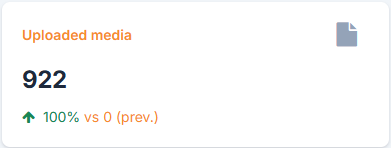
Once the list opens, you can search for files, export data into Excel or CSV, and filter files by type.
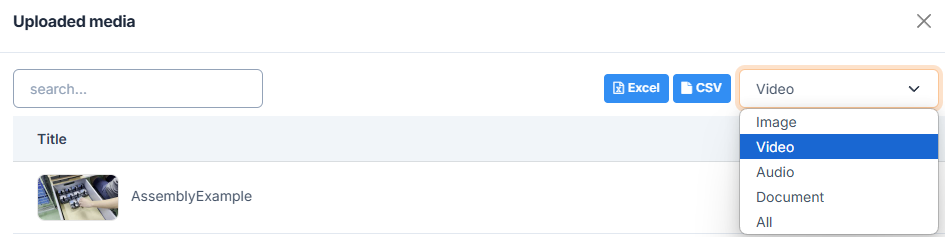
Created content
You can see all created content in a selected period. Click on the Created Content link to see the list of all the created guides, forms, and courses.
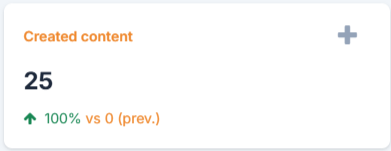
Once the list opens, you can search for content, export data into Excel or CSV, and filter content by type. You can also click on the title to see a detailed report (if it exists).
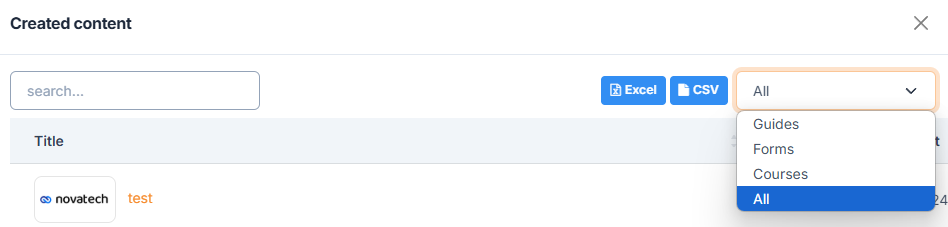
Published content
You can see all published content in a selected period. Click on the Published Content link to see the list of all the published guides, forms, and courses.

Once the list opens, you can search for content, export data into Excel or CSV, and filter content by type. You can also click on the title to see a detailed report (if it exists).
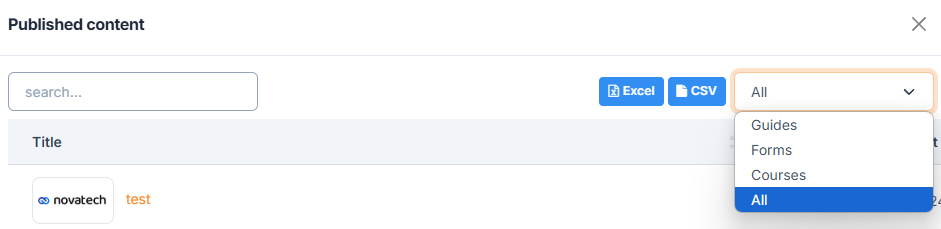
The graph now also shows Form and Course views along with Guide views
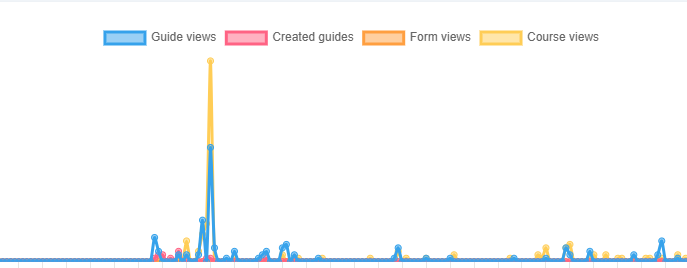
#4 GUIDE ANALYTICS - DETAILED KPIs
Created guides
Click on the Created Guides to see the list of all created guides in a period.
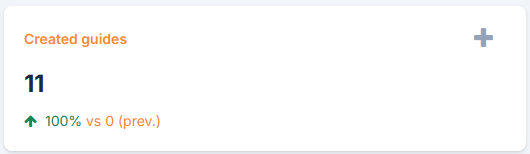
Once the list opens, you can search for a specific guide, export data into Excel or CSV. You can also click on the title to see a detailed report (if it exists).
Viewed guides
Click on the Viewed Guides to see the list of all viewed guides in a period.
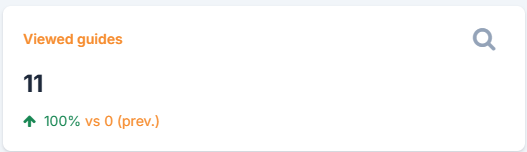
Guide views
Click on the Guide views to see the list of all viewed guides in a period.
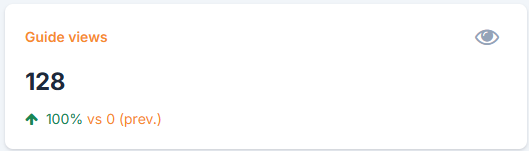
#5 FORM ANALYTICS - DETAILED KPIs
Created forms
Click on the Created forms to see the list of all created forms in a period.
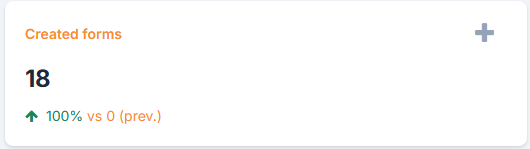
Viewed forms
Click on the Viewed Forms to see the list of all viewed forms in a period.
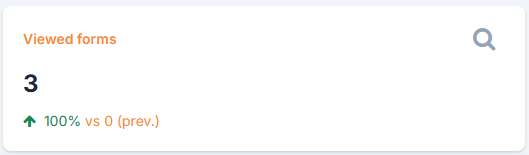
Form views
Click on the Form views to see the list of all viewed forms in a period.
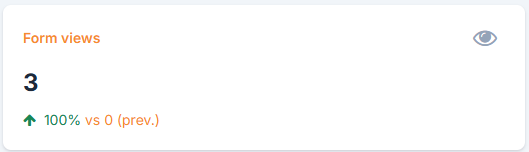
#6 COURSE ANALYTICS - DETAILED KPIs
Created courses
Click on the Created Courses to see the list of all created courses in a period.
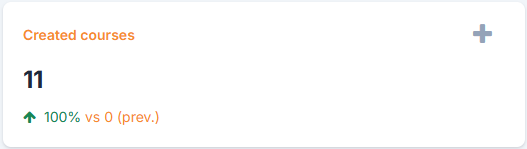
Viewed courses
Click on the Viewed courses to see the list of all viewed courses in a period.
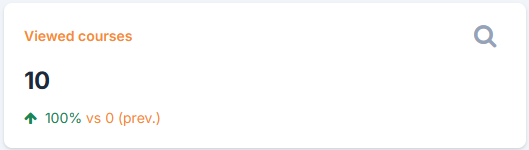
Course views
Click on the Course views to see the list of all viewed courses in a period.

TEAMS
#1 NEW: Assign courses to teams
We've added the course assigning through the teams. Now, you can assign the content faster to the whole team.