Assign a guide to a team
When the team has a guide assigned they can watch it offline on the REWO app or, if they have editing rights, they can edit the guide on the web platform.
Assign a guide through the Project Page
On the project page click on the button “Assign”. In the dropdown, select “Assign to team.”
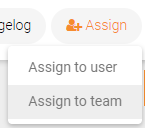
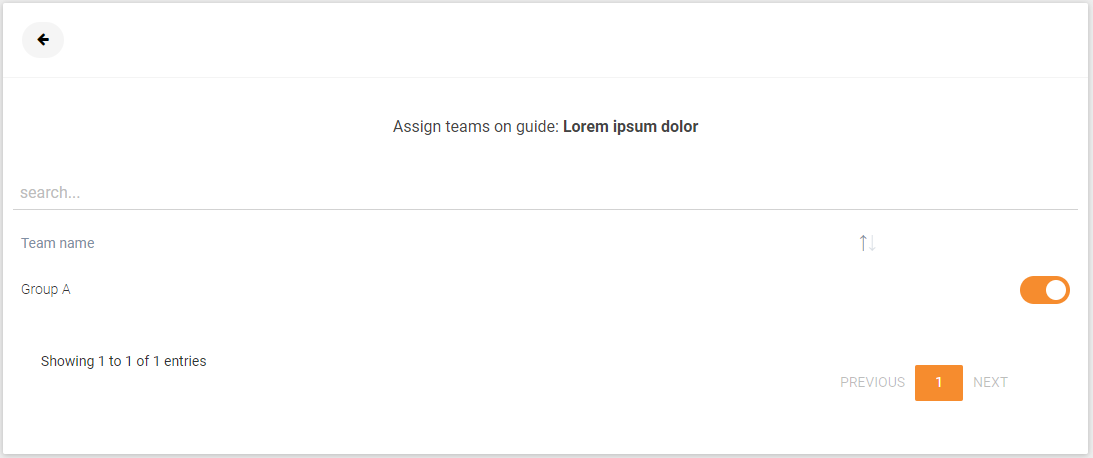
Check out the video tutorial (LINK)
Assign a guide through the Guides Explorer
Navigate to theGuides Explorer. Find the guide you want to assign, select the three-dot menu, and click on Assign to team. From here, the procedure is the same as previously described.
Check out the video tutorial (LINK)
Bulk assign guides through the Guides Explorer
Navigate to the Guides Explorer. Find guides you want to assign and select them through a checkbox. A button Assign to Teams will appear from where you can select multiple teams.
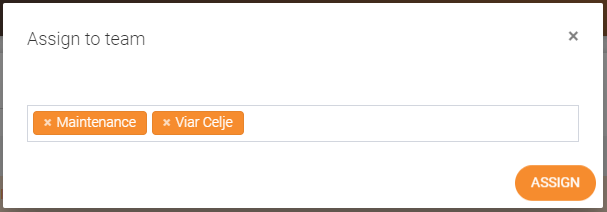
Check out the video tutorial (LINK)
Assign a guide through Team Management
Navigate to User Management. From the teams' table find the team you want to assign guides to and click on the button Assign and select Guides.
You will be redirected to a new page where you can assign guides to a team by clicking on the button ADD CONTENT.
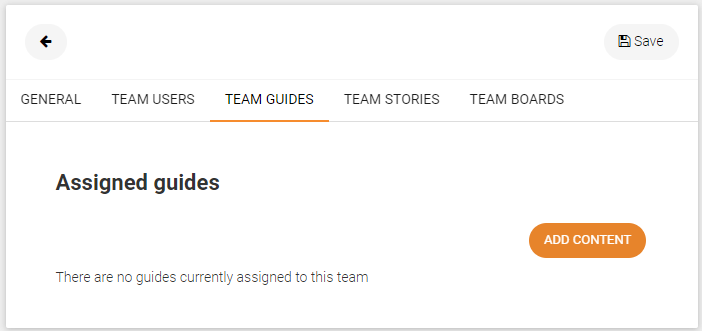
Once you click on the button Add content, a popup guides library will open from which you can select the guides.
Hit the Save button to save the changes.