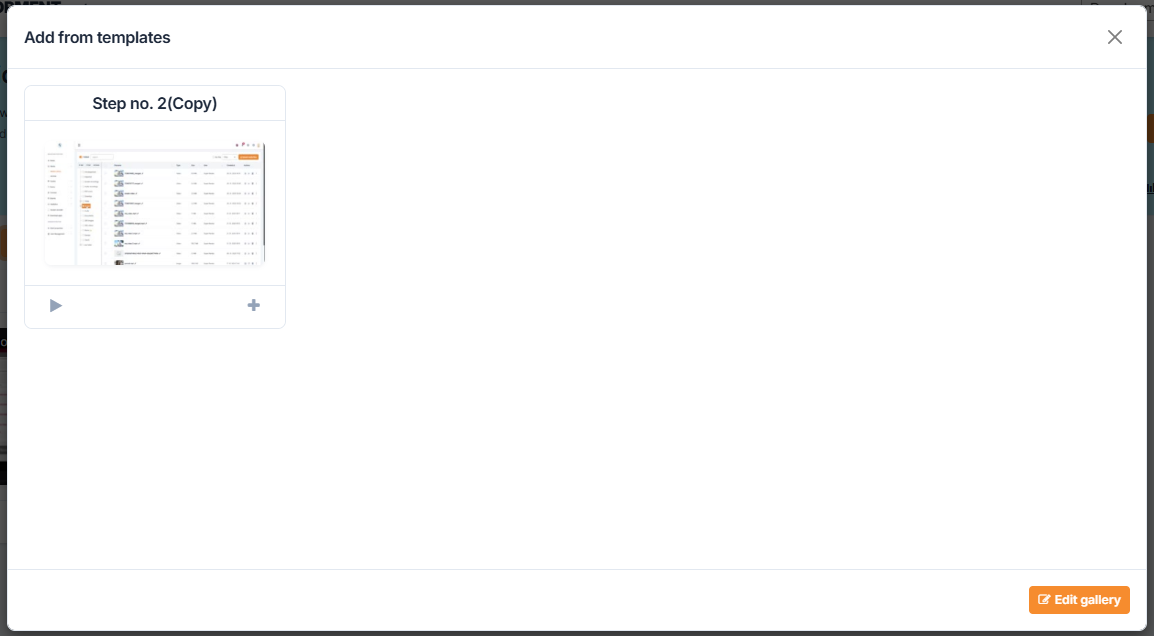How to add steps
Add from the Media Library
You can select media files from the Media Library and click the button "Add to guide".
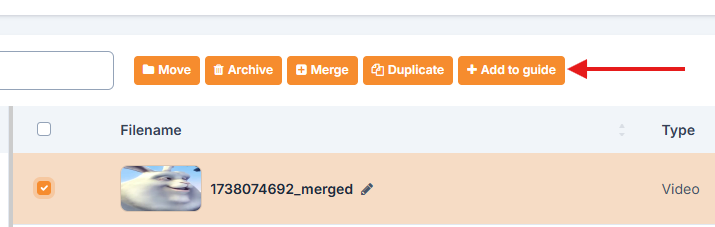
Select the folder where the guide, to which you want to add steps, is. Find the guide you want to add files and select it. Then click the button "Add".
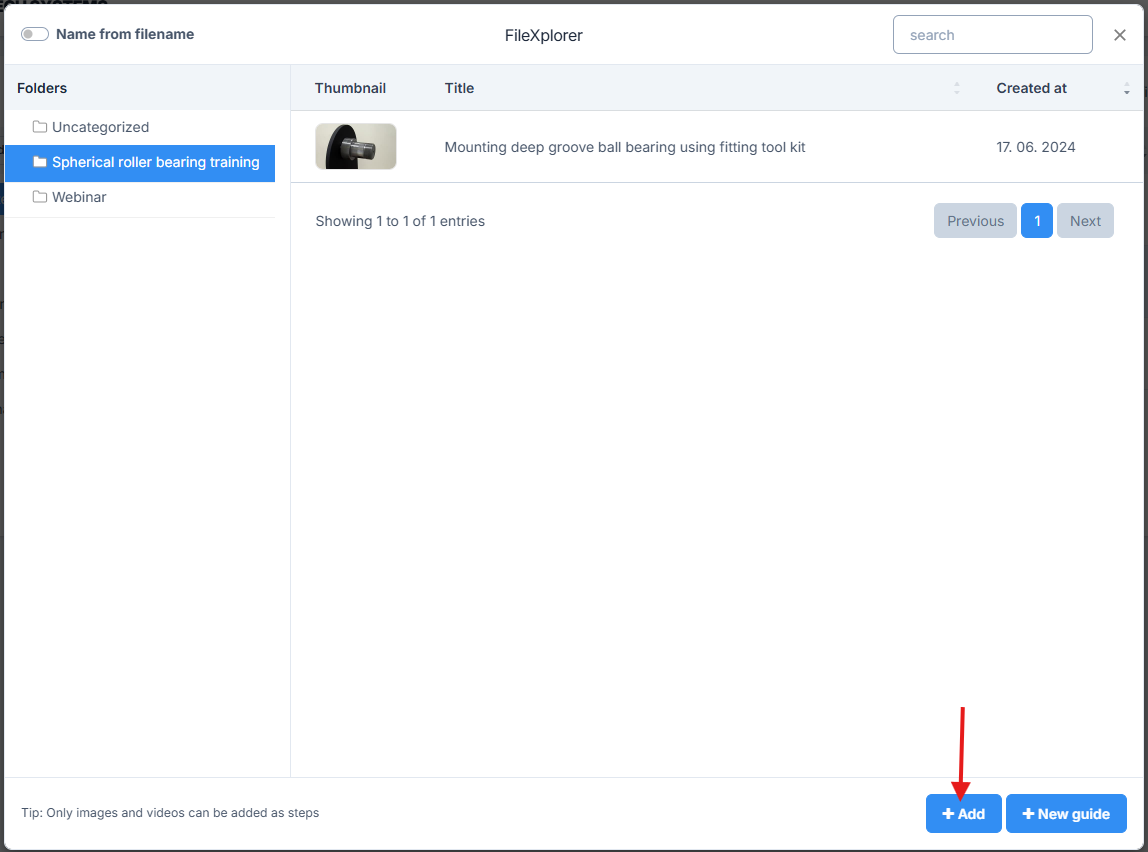
Check out the video tutorial (LINK)
Add from the Project Page
You can add steps on the project page directly by clicking the button "Add step".
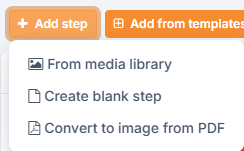
From media library
Click the "From media library" and the popup will display the media library folders and files. Find the files you want to add and select them. Then click "Add". You can add images, videos, and PDFs as steps.
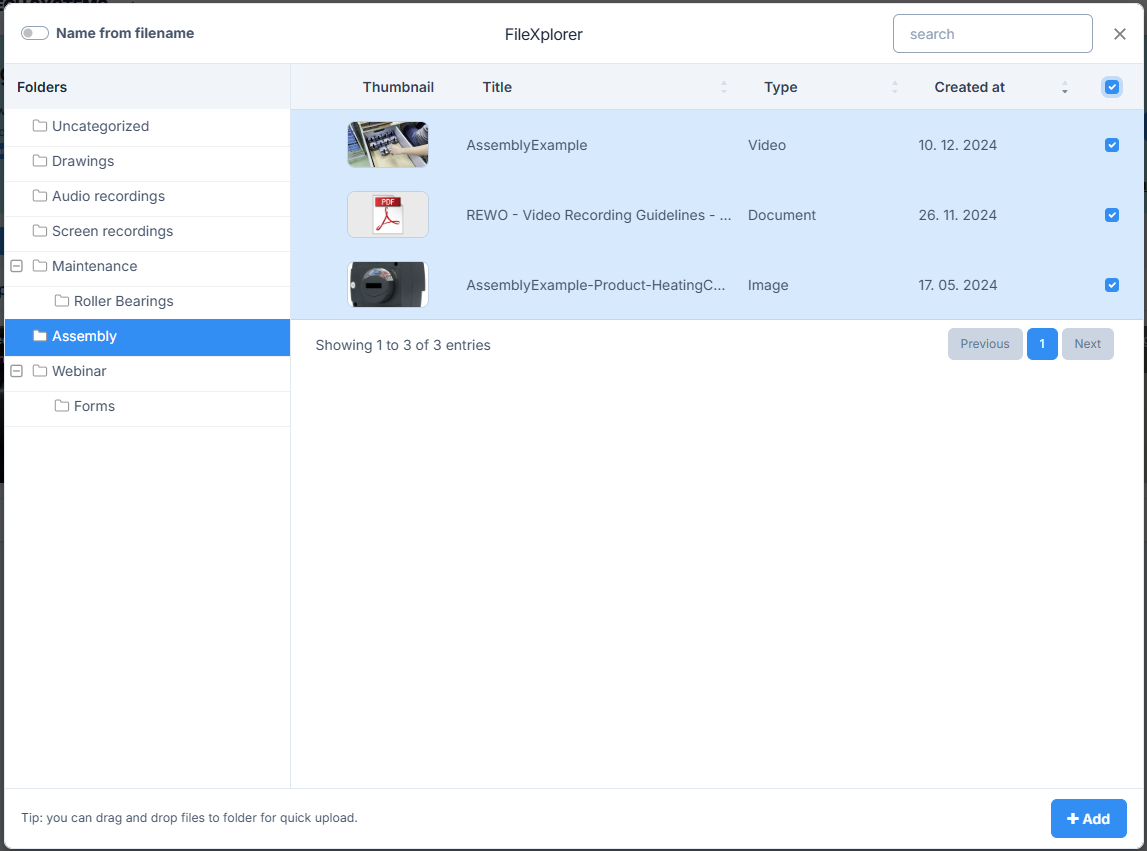
Check out the video tutorial (LINK)
Create blank step
To add a blank step, that acts like an image step, select "Create blank step".
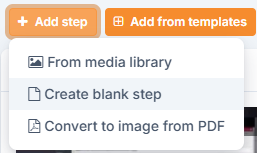
After that, you are prompted to select the color of the step background.
NOTE - Step colors are adjustable in the Project template.
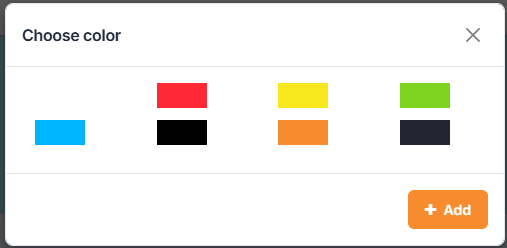
Check out the video tutorial (LINK)
Convert to images from PDF
To add PDF pages as steps, click on the button “Add step” and select “Convert to images from PDF”.
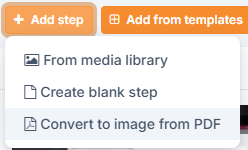
Check out the video tutorial (LINK)
Add from templates
The template gallery is a collection of steps users added to the template gallery. To add a step from the template gallery, click on the button “Add from templates”.
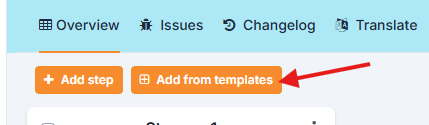
A popup of the gallery will appear from where you can select a step to be added to the guide.