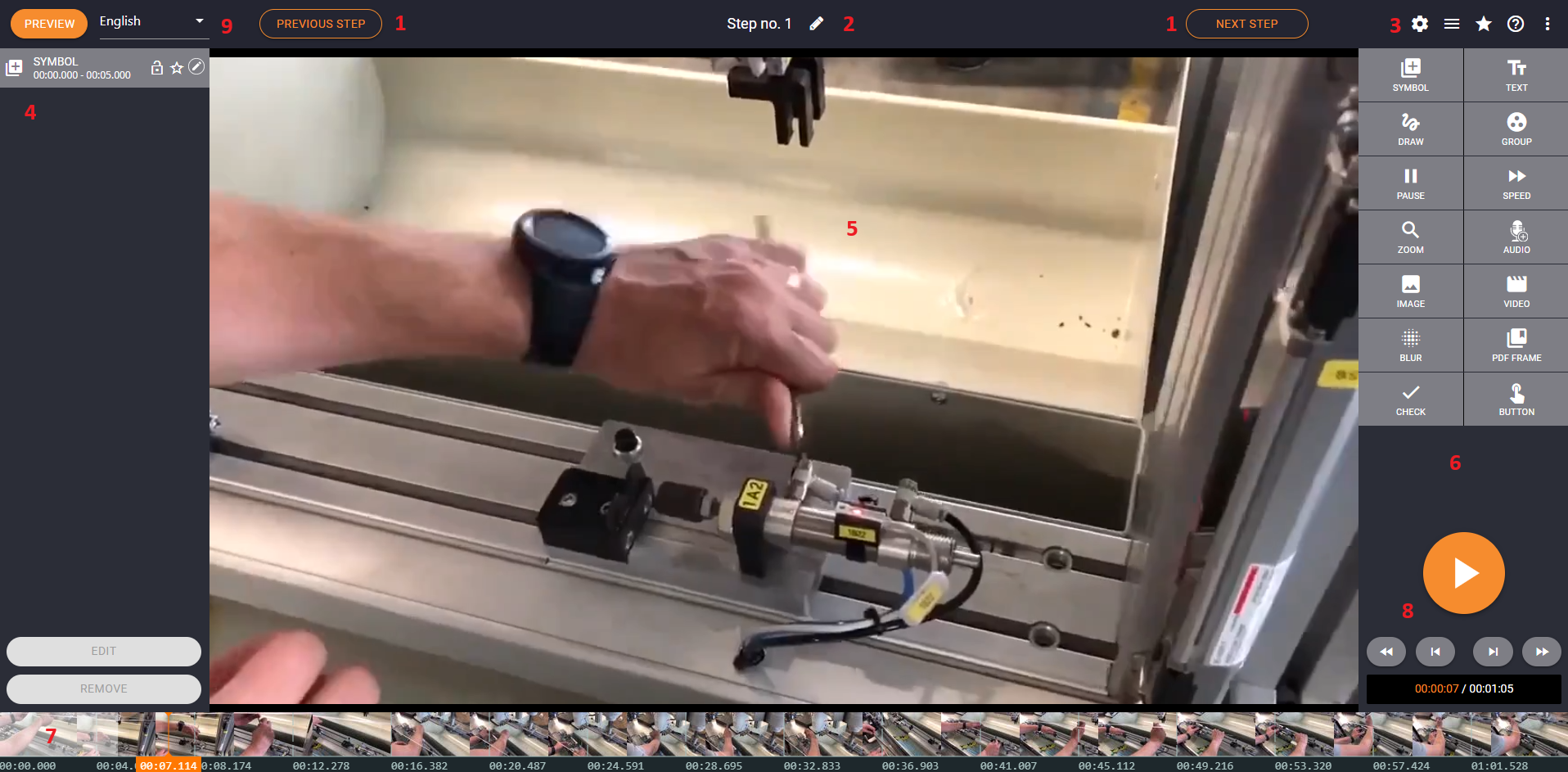Editor Interface
In the video step, you can add elements anywhere in the timeline and they will appear and disappear at the time you set.
1. Previous / Next step - move through steps
2. Step name - you can rename it by clicking on the pencil
3. Editor tools - favorites library, step properties, link with a time parameter, support, keyboard shortcuts, step note, step list
4. Created elements list - all the created elements are in this space, the name and the time of the element are split, so they are more concise and users can give a longer title to the group element, most of the elements can be added to your favorites to reuse them in any other step
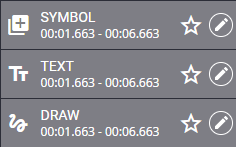
To add an element to the favorites, click on the star icon:
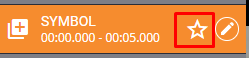
Give a descriptive name to your favorite and click on APPLY to save it.
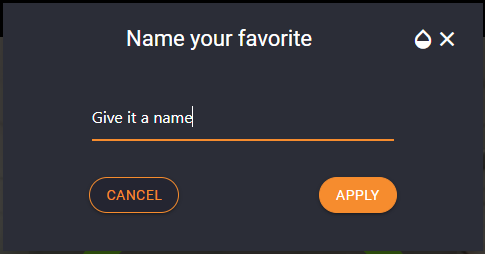
5. Step canvas
6. Available elements to add
7. Timeline - only available for videos and images with a timeline
The parameter ?time=actual_time_in_milliseconds (example: ?time=3000) can be added at the end of the step URL. This is available for the following elements:
-
- Text element
- Check element
- Button element
- Step notes
8. Controls - Play button, skip for 250ms, skip for 33ms.
9. Preview button - you can preview the step in the player or preview in the editor in different languages