Edit a folder
To edit a folder, folders must be visible. Start editing the folder by selecting it from the menu tree and clicking on the link “Edit”.
NOTE - If the folder is password protected, you will first need to unlock it before you can make any changes to it.
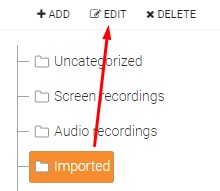
You can also edit a folder if you right-click on the folder name.
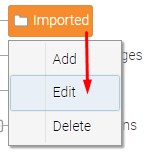
NOTE - You cannot edit the Uncategorized folder.
Once you have the edit popup opened, you can:
- change the parent folder
- change the folder name
- remove the password from the folder
- change the password
- add/remove teams
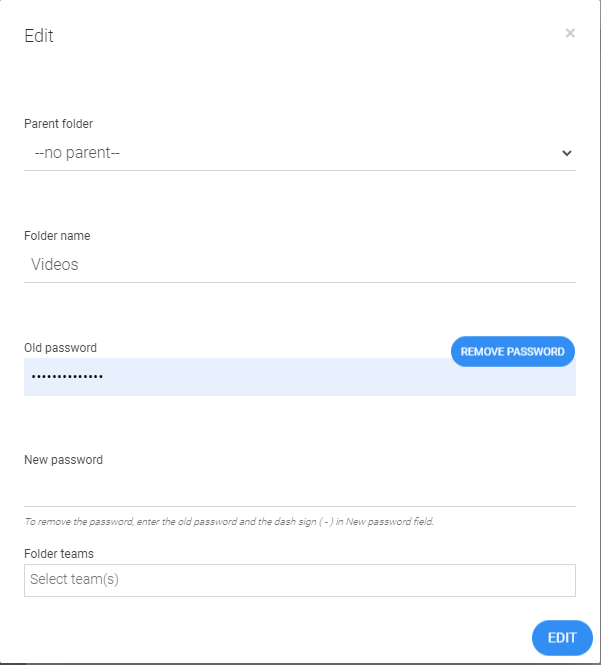
Change a folder password
Type in the current password in the "Old password" field and a new password in the "New password" field.
Remove a password as a user without admin permissions
Users who don't have admin permission can only remove the password by typing the old password in the "Old password" field and typing the dash sign in the "New password" field.
Remove a password as a user with admin permissions
Without needing to know the current password, admins can just click on the button "Remove password".
NOTE - The button for password removal is only visible to users who have admin permissions.