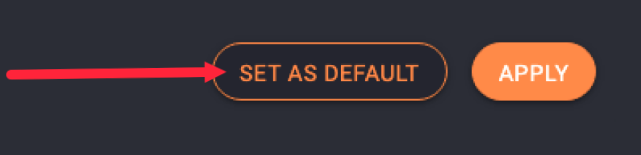Symbols
Symbols can be added to video and image steps. To add a symbol, click on a Symbol element from the right side of the editor.
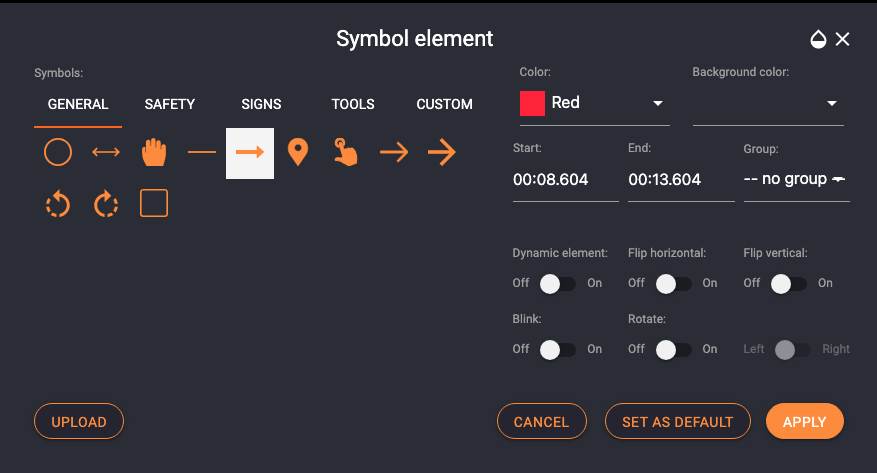
Symbol categories
- General
- Safety
- Signs
- Tools
- Custom
You can upload your own custom symbols in SVG format. You have the option to upload SVGs in their default aspect ratio and colors. When uploading, make sure you also enable both options:
![]()
Custom symbols can be deleted from the symbol library.
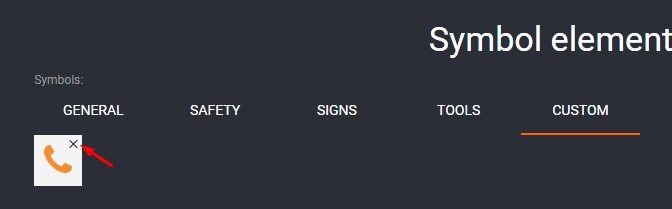
Symbol attributes
- Color
- Blink
- Rotate (left / right)
- Dynamic element (only on video)
- Start & end time (only on video)
- Flip vertical
- Flip horizontal
- Group - Group dropdown - to add the element to an existing group of elements
Set as default
Click Set as Default to use the same settings automatically in all future guides.
NOTE: Only users with the permission "Can save guide default styles" will see the button.