General
General
- Title (max 500 characters allowed)
- Description (max 500 characters allowed)
- Guide tags
- Document type
- Author
Guide properties
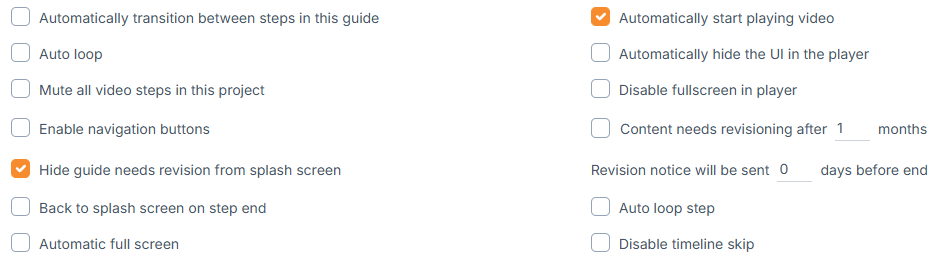
Automatically transition between steps in this guide - this means users will not need to confirm an individual step when it’s finished. After the step has finished, it will automatically move to the next step. This option is disabled by default, but if enabled the option “Automatically start playing video” will be automatically selected as well.
Automatically start playing video - here the steps start playing automatically. This option is enabled by default.
Auto loop - this means when the guide has finished, it will automatically loop and start playing from the beginning of the first step. This option is disabled by default.
Automatically hide the UI in the player - this means that the player controls in the guide player will be hidden after 3 seconds. This option is disabled by default.
Mute all video steps in this project - this means that all the videos in a guide will be muted. This option is disabled by default.
Disable fullscreen in the player - this means users will not be able to enter the full-screen mode. This option is disabled by default.
Enable navigation buttons - this means there will be navigation buttons on the left and right of the player. Users will be able to skip the current step without confirming it. This option is disabled by default.
Content needs revisioning after ___ months - this means that you have the option to enable revisioning and you can also edit the revisioning period for individual guides.
Revision notice will be sent ___ days before end - how many days prior to the revision due date you want to receive the revision notice.
Back to splash screen on step end - You can set it to return to the splash screen once the step is finished. It works best with the "Show step list" option.
Automatic full screen - If this option is enabled, a guide will automatically go to full screen when the guide starts playing.
Auto loop step - If this option is enabled, step will loop until user confirms it.
Disable timeline skip - If this option is enabled, timeline will be disabled.
Check out the video tutorial (LINK)