Other Properties
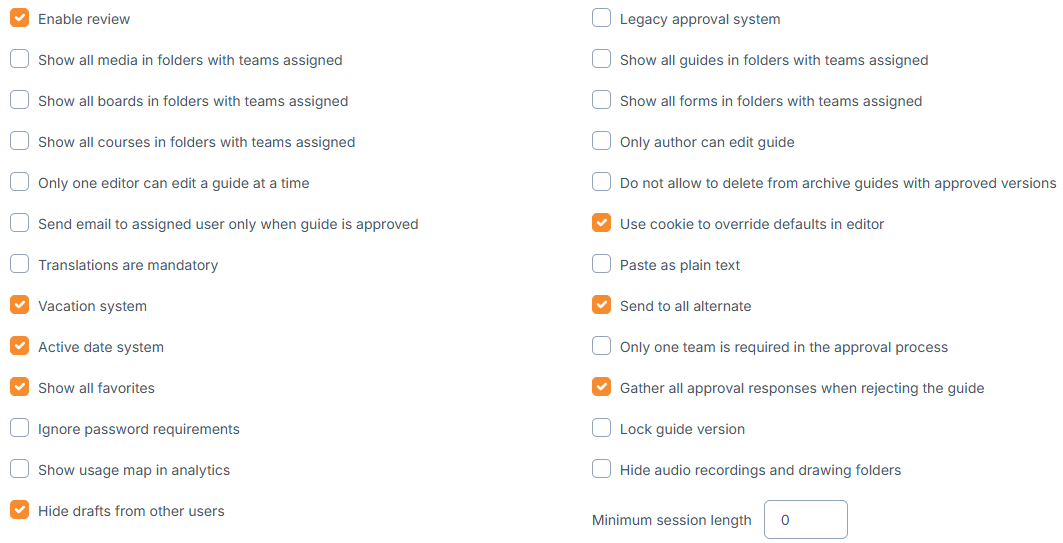
Enable review - this enables 2-phase approval process. You can find out more about it HERE.
Legacy approval system - send a guide for approval to anyone outside the REWO system by entering their email.
ATTENTION: This approval system has been outdated and will no longer be updated by VIAR. You can check out everything about the current approval system HERE.
Show all media in folders with teams assigned - if this option is enabled, users who are within a team, that is assigned to some folder, will see all the media in that folder. Otherwise, users will only see their own uploaded media files (unless the user has permission to "View all").
Show all guides in folders with teams assigned - if this option is enabled, users who are within a team that is assigned to some folder will see all the guides in that folder without needing to have all those guides directly assigned to them. Otherwise, users will only see their own or assigned guides (unless the user has permission to view all).
Show all forms in folders with teams assigned - if this option is enabled, users who are within a team that is assigned to some folder will see all the forms in that folder without needing to have all those forms directly assigned to them. Otherwise, users will only see their own or assigned forms (unless the user has permission to view all).
Show all courses in folders with teams assigned - if this option is enabled, users who are within a team that is assigned to some folder will see all the courses in that folder without needing to have all those courses directly assigned to them. Otherwise, users will only see their own or assigned courses (unless the user has permission to view all).
Show all boards in folders with teams assigned - if this option is enabled, users who are within a team that is assigned to some folder will see all the boards in that folder without needing to have all those boards directly assigned to them. Otherwise, users will only see their own or assigned boards (unless the user has permission to view all).
Only author can edit guide - if this option is enabled, only author(s) of the guide will be able to edit their own created guide.
Only one editor can edit a guide at a time - if this option is enabled, only 1 user at a time can edit the guide. Once the user stops editing and closes the editor, the next editor will have to wait for 5 minutes before they can start editing the guide.
Do not allow to delete from archive guides with approved versions - if this option is enabled, then users won't be able to delete the guides from the archive if there was already approved version of the guide.
Send email to assigned user only when guide is approved - if this option is enabled, then you can still assign the guide to other users, but the notification about the assigned guides will only be sent if the guide is approved.
Use cookie to override defaults in editor - administrators can set the default styles for some elements in the guide editor. So on every new element creation, the styles are already set. If this option is enabled, then users can select other styles for the elements and their own styles will be applied on every new element creation.
Translations are mandatory - if this option is enabled, users will have to translate guides & forms before sending them for approval.
Paste as plain text - if this option is enabled, the text will always be pasted into text elements as a plain text. Otherwise, users could copy with styles from external sources (e.g. Word, Excel...)
Vacation system & Send to all alternate - if this is enabled, users can set when they're on a vacation and select a person who substitutes them for guide approval. If also "Send to all alternates" is enabled, the approval email will be sent to both users (the original approver and the substitute, otherwise only to the substitute).
Active date system - if this option is enabled, the guide can be approved but active only from the selected date. Until the selected date, the previous version will be active.
Only one team is required in the approval process - By default when approving the guide with the document type that has teams assigned, you need to select at least one user for review and approval from each team. If his option is enabled, you can select only one person from any team for review and approval as long as in the end you have selected users from all the teams.
Show all favorites - You can set if users can see all favorite elements (by other users as well) in the guide editor or only their own.
Gather all approval responses when rejecting the guide - if this is enabled, all users who are listed as reviewers/approvers will need to respond (approve, reject), even though there was already one rejection. By default only 1 rejection is enough to edit the guide again.
Ignore password requirements - If this option isn't enabled, then:
- Password must be at least 10 characters long
- Password must contain at least one lowercase letter
- Password must contain at least one uppercase letter
- Password must contain at least one number
- Password must contain at least one special character
Lock guide version - When you add a guide to the course it will stay in the course on the version you added. So if you added a Guide version 2, and then create a higher version of the guide, it will not update to the higher version.
Show usage map in analytics - If enabled you will see a map of sessions on the Analytics - Overview.
Hide audio recordings and drawing folders - Folders won't be visible in the Media Library. Those media files will not be counted as uploaded in the analytics.
Hide drafts from other users - Drafts are hidden in the folders from users within the same team that have enabled "Show all guides in folders with teams assigned"
Minimum session length - enter the [number] in seconds to filter out the sessions in analytics shorter than [number].